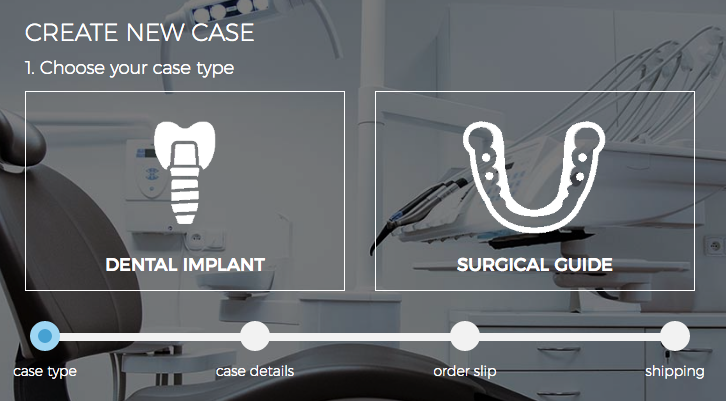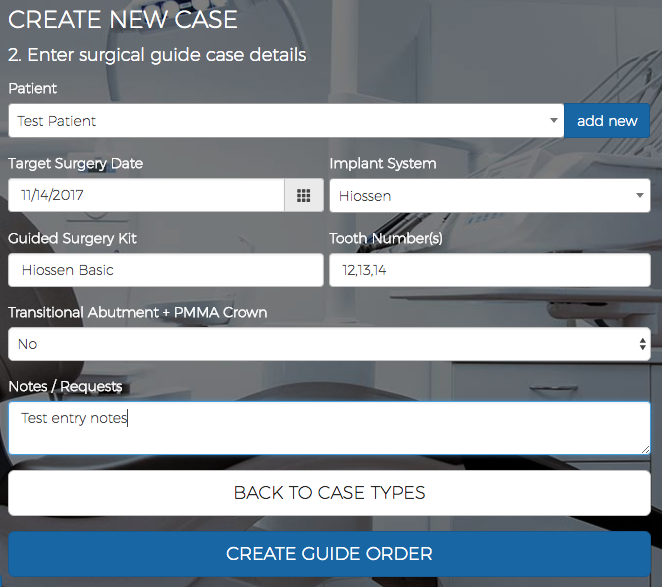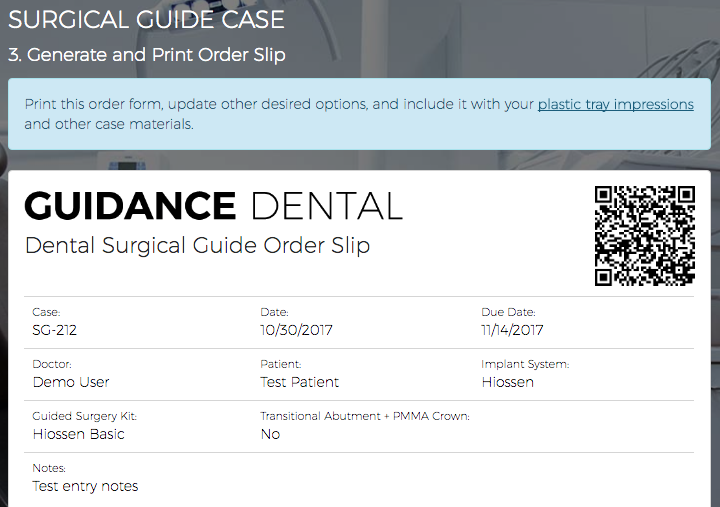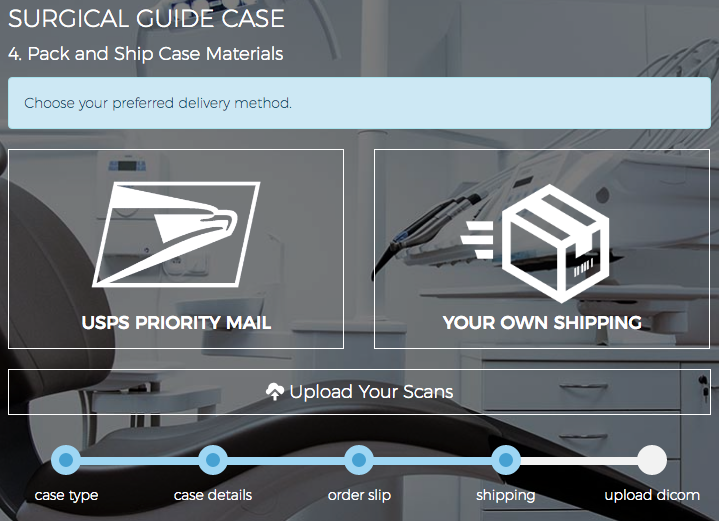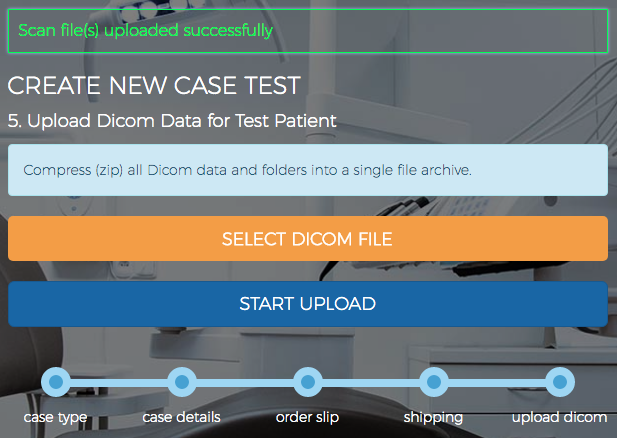Once logged in, start a new order by clicking on START NEW CASE at either the home page or the "my cases" page.
| Step | Screenshot | |
|---|---|---|
|
1. Select "SURGICAL GUIDE" as the type of order to be created.
|
|
|
|
2. Enter in case information. All fields are required with the exception of "Notes." Once filled out, click the create button to proceed.
|
|
|
|
3. An order slip will be automatically generated for the dentist. Print the order slip from this page to include with your initial case shipment. Last minute changes or notes can be written by hand, if necessary. Once printed, continue to shipping options.
|
|
|
|
4. Dentist have the option of using their own courier or choice of delivery service. Pack and ship impressions, bite registrations, order slip, and any other relevant case materials to INNOMETIVE DENTAL. Alternatively, those that have digital scanning equipment and the ability to create their own dental model STL files can choose to upload those scans in lieu of shipping physical impressions.
|
|
|
|
5. Last, package all Dicom (X-ray) data files into a zip or similar archive. This is typically done by selecting all files and folders, then right-clicking to select "Compress..." or "Add to zip..." (options vary by OS and what archive applications are installed). Once a file is created, select the file and upload it on the Upload Dicom page. Depending on the size of the file and your internet speed, this can take a while. If desired, a hard copy (CD/DVD) can be mailed to our office instead.
|
|